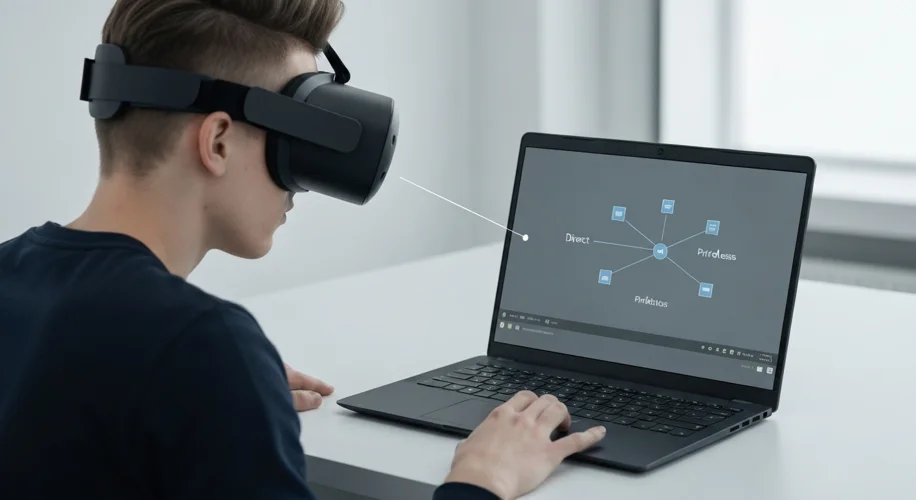Okay, so hear me out…
If you’re into VR, especially standalone headsets like the Quest, you probably know about Virtual Desktop. It’s awesome for playing PC VR games wirelessly. But, for the best performance, you usually need a solid Wi-Fi network. Sometimes, even with a good network, you might run into bandwidth issues or just want a more direct link between your headset and PC.
Well, I stumbled upon something that’s pretty neat for those who like tinkering and want to bypass the usual network setup. It’s a free software solution called MyPublicWifi.
What is MyPublicWifi?
Basically, MyPublicWifi lets your Windows PC act as a Wi-Fi hotspot. Normally, you might use this to share your internet connection with other devices. But here’s where it gets interesting for VR folks: you can use it to create a direct, peer-to-peer Wi-Fi connection between your PC and your standalone VR headset.
Why is this cool?
- Direct Connection: Instead of routing everything through your home router, your PC and headset can talk directly. This can potentially reduce latency and improve the stability of your connection.
- Bypass Network Congestion: If your home Wi-Fi is crowded with other devices, creating a dedicated hotspot for your VR headset can free up bandwidth and give you a smoother experience.
- Free and Accessible: The best part? It’s free! This is a fantastic option if you don’t want to invest in a dedicated second router just for VR.
How it Works (The Gist)
- Install MyPublicWifi: Download and install the software on your PC.
- Configure a Hotspot: Open MyPublicWifi and set it up to share your PC’s internet connection (usually the one connected via Ethernet to your router).
- Connect Your Headset: On your VR headset, connect to the Wi-Fi network that your PC is now broadcasting.
- Use Virtual Desktop: Launch Virtual Desktop on both your PC and your headset. It should detect your PC as a local network device, allowing you to stream your PC VR library wirelessly.
Is it Perfect?
Look, I’m not gonna lie, this isn’t an officially supported method by Virtual Desktop or the headset manufacturers. You might need a bit of patience and troubleshooting to get it dialed in. Ensure your PC has a decent Wi-Fi adapter that supports hotspot functionality.
But for the sheer potential of a cleaner, more direct connection without extra hardware costs, it’s definitely worth exploring if you’re a tech enthusiast who likes to optimize their setup. I’ve seen reports from users getting better bitrates and a more stable link this way.
In my humble opinion, this kind of community-driven, free software solution is what makes the VR space so dynamic. It’s all about finding clever ways to push the boundaries of what’s possible.
Let me know in the comments if you’ve tried this or have any other cool wireless VR tricks up your sleeve!