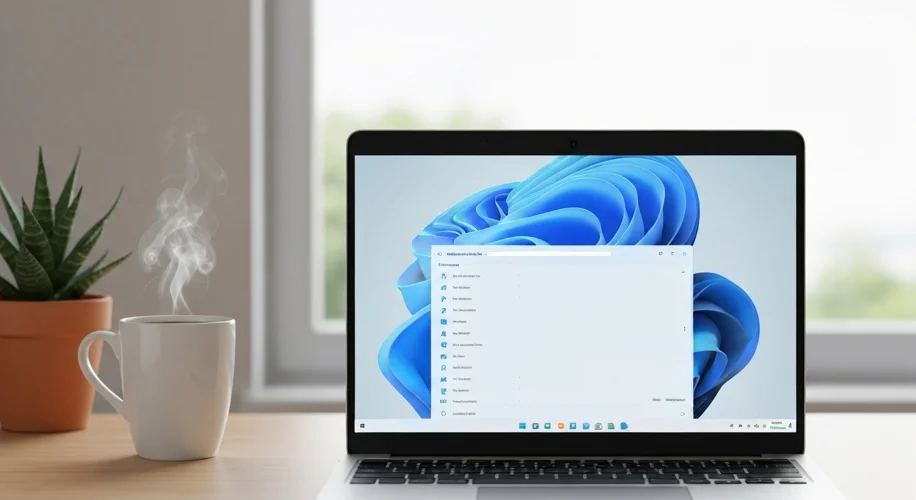Okay, so hear me out… my Windows 11 PC was feeling a bit sluggish. You know that feeling? Like it’s packed with too much digital junk? I checked my storage, and bam! I was down to maybe 20GB free. Not ideal, especially when you’re trying to install the latest game or a new creative app. I thought I’d have to start deleting photos or uninstalling programs I actually use.
But here’s the catch: I managed to free up a whopping 48GB without deleting a single personal file or application. How? Mostly by tackling the hidden space-hogs that Windows accumulates.
Let’s dive into what I did. This isn’t about some magic software; it’s about understanding where your storage goes.
- Temporary Files Are the Worst: Windows loves to create temporary files for pretty much everything. Over time, these build up. I used the built-in Disk Cleanup tool. Search for “Disk Cleanup” in the Start menu, select your C: drive, and then click “Clean up system files.” This is key because it allows you to delete old Windows update files, previous Windows installations (if you’ve upgraded), and other system-level temporary files. I seriously cleared over 15GB just from this.
-
Downloads Folder is a Black Hole: Be honest, how many installers or random files are sitting in your Downloads folder that you’ve used once and forgotten about? I went through mine ruthlessly. Sorted by size, I deleted old ISO files, game installers I no longer need, and random PDFs. This alone gave me back about 8GB.
-
AppData Can Be Tricky: Some applications store a lot of data in the
AppDatafolder, especially cache files or old configuration data. Be careful here – don’t just delete random folders. However, some apps have specific folders withinAppDataor
oamingAppData\\\localthat store cache or old backup data which can be safely cleared if you know what you’re doing. For me, some older game launchers had gigabytes of cached data I could remove. A quick Google search for a specific app’s cache location can be helpful, but proceed with caution. -
Hibernation File (If You Don’t Use It): If you never use the hibernation feature on your PC (where it saves your session to disk so you can resume later, like a super-sleep mode), you can disable it. This frees up space equivalent to your installed RAM. I have 32GB of RAM, so disabling hibernation saved me a massive 32GB! To do this, open Command Prompt as an administrator and type
powercfg.exe /hibernate off. Seriously, check if you actually use this. If not, it’s free space. -
System Restore Points: While crucial for recovery, old restore points can take up a significant amount of space. You can manage this through System Properties > System Protection. By default, Windows allocates a percentage of your drive to store these. You can adjust the maximum usage or delete older points if you’re confident your system is stable.
By combining these steps, I was able to reclaim a significant chunk of space, bringing my available storage back up to a much healthier 68GB. It’s made a noticeable difference in how quickly my PC loads and launches applications. It really just takes a bit of proactive maintenance to keep your Windows 11 machine running smoothly.