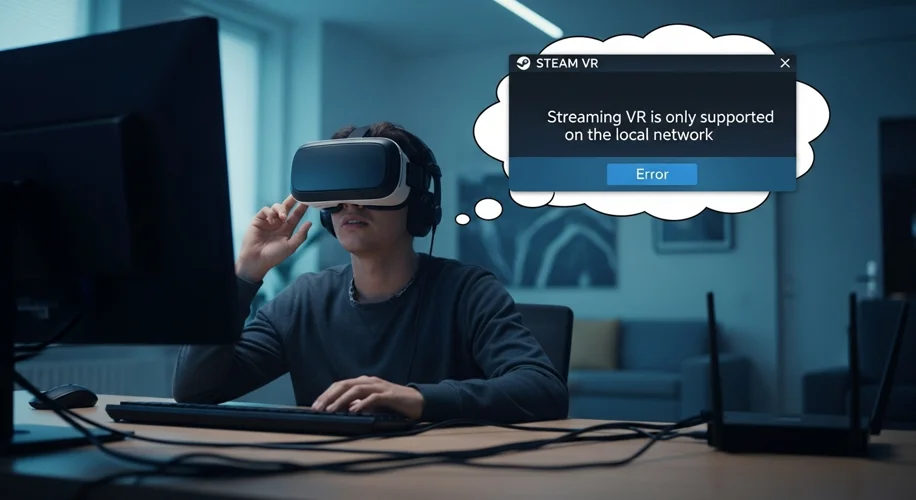Okay, so hear me out… You’ve got your shiny new VR headset, you’re ready to dive into some awesome virtual worlds, and then BAM! Steam VR throws up an error: “Streaming VR is only supported on the local network.” Super frustrating, right? I’ve been there, especially when I was experimenting with my VR setup.
This message usually pops up when your VR headset and the PC you’re trying to stream from aren’t on the same network, or if there’s something funky with your network setup itself. Let’s break down why this happens and how to get you back into VR.
What Does ‘Local Network’ Even Mean?
Basically, your PC and your VR headset need to be able to talk to each other directly, without going out onto the wider internet. Think of your home network as a private club. Steam VR wants to make sure both your headset and your PC are members of that same club, hanging out in the same room, so they can chat without any outside interference.
Why This Matters for VR Streaming
VR streaming, especially if you’re using something like Steam Link or Virtual Desktop, needs a super stable and fast connection. Using your local network is key because:
- Speed: Your home Wi-Fi or Ethernet connection is generally much faster than trying to stream over the internet. High-speed data is crucial for smooth, lag-free VR.
- Latency: Lower latency (the delay between an action and the reaction) is vital for a good VR experience. Streaming locally minimizes this delay.
- Bandwidth: Your internet connection might have a cap, but your local network usually has much more bandwidth available for your devices to use.
Troubleshooting Steps: Let’s Get You Connected!
If you’re seeing that “local network only” message, here are a few things to check:
- Are You Actually on the Same Network? This sounds obvious, but sometimes routers have separate 2.4GHz and 5GHz bands, or even guest networks. Make sure your PC and your VR headset (or its wireless adapter) are connected to the exact same Wi-Fi network name (SSID). If you’re using Ethernet for your PC, ensure your headset’s Wi-Fi is on the same subnet.
-
Router Settings: Some routers have a setting called “AP Isolation” or “Client Isolation.” If this is turned on, it prevents devices on the same network from seeing each other. You’ll want to disable this in your router’s settings. The exact way to do this varies by router manufacturer, so you might need to check your router’s manual.
-
Firewall Issues: Sometimes, your computer’s firewall (or antivirus software) can be a bit too aggressive and block the communication between Steam VR and your headset. Try temporarily disabling your firewall to see if that resolves the issue. If it does, you’ll need to add an exception for Steam VR or its related processes in your firewall settings.
-
Restart Everything: Honestly, a classic for a reason. Power cycling your router, your PC, and your VR headset can often clear up temporary network glitches.
-
Check Your VPN: If you’re using a VPN, it can sometimes mess with local network detection. Try disconnecting from your VPN to see if that helps.
The Bottom Line
Most of the time, this error just means your devices aren’t playing nicely on the same network. By checking your Wi-Fi connections, router settings, and firewalls, you can usually get Steam VR streaming smoothly again. It’s all about ensuring that direct, high-speed communication channel is open.
Has anyone else run into this? What worked for you? Drop a comment below – I’m always curious to hear your experiences!